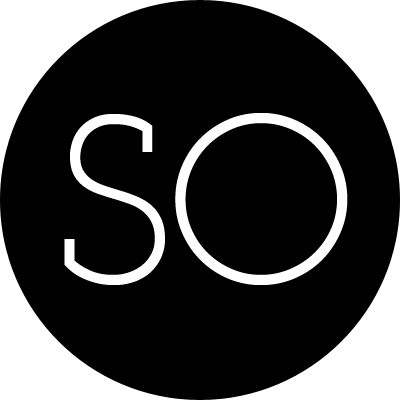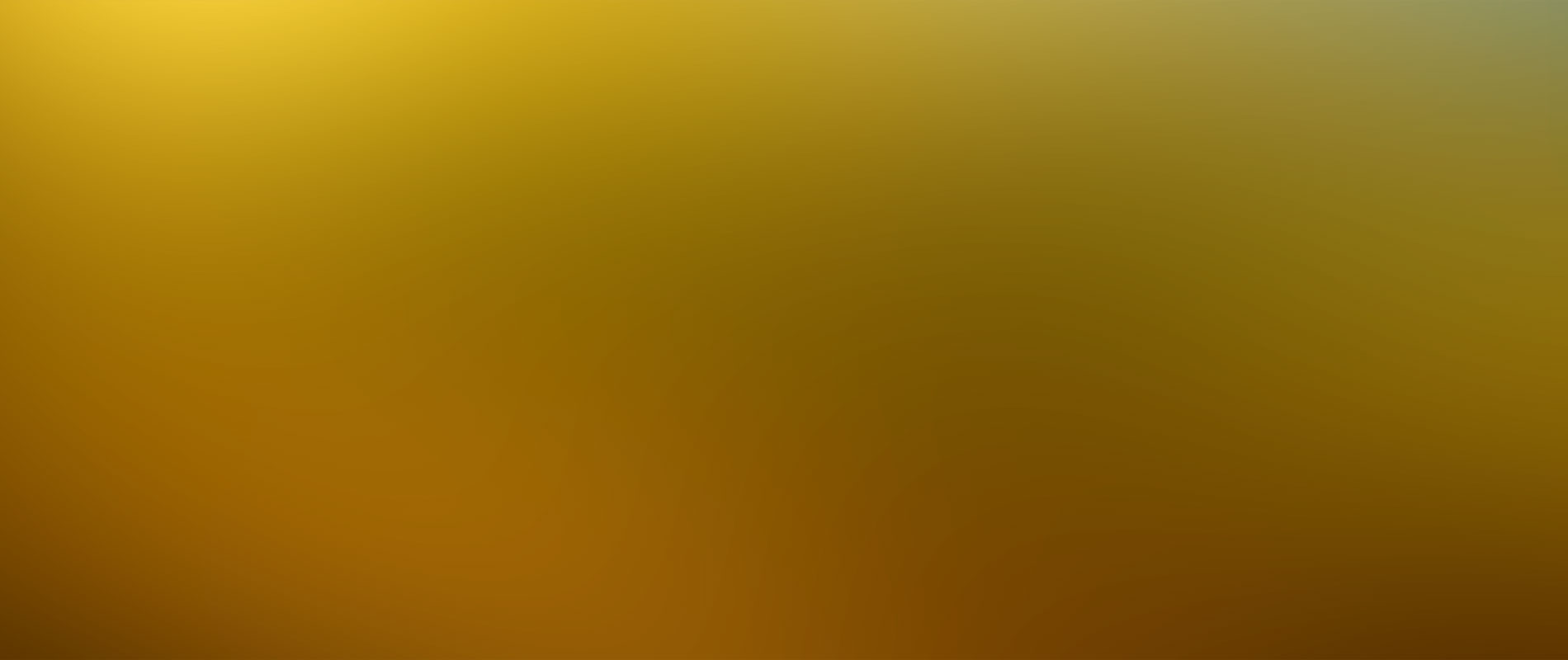
Photo Credit: WeGraphics
Theme Setup
General notes and suggestions for customizing So Simple Theme.
- Installation
- Running Jekyll
- Scaffolding
- Site Setup
- Adding New Content with Octopress
- Layouts and Content
- Social Share Links
- Disqus Comments
- Twitter Cards
- Jekyll search
- Further Customization
- Questions?
- License
Installation
So Simple now requires Jekyll 2.x. Make sure to run gem update jekyll if you aren’t on the latest version or gem install jekyll if this is your first time installing it.
If you are creating a new Jekyll site using So Simple follow these steps:
- Fork the So Simple repo.
- Clone the repo you just forked and rename it.
- Install Bundler
gem install bundlerand Runbundle installto install all dependencies (Jekyll, Jekyll-Sitemap, Octopress, etc) - Update
_config.yml, add navigation, and replace demo posts and pages with your own. Full details below.
If you want to use So Simple with an existing Jekyll site follow these steps:
- Download So Simple and unzip.
- Rename
so-simple-theme-masterto something meaningful ie:new-site - Run
bundle installto install all dependencies (Jekyll, Jekyll-Sitemap, Octopress, etc) - Remove demo posts/pages and replace with your own posts, pages, and any other content you want to move over.
- Update posts’ and pages’ YAML to match variables used by So Simple. Full details below.
- Update
_config.ymland add navigation links and additional author data if applicable. Full details below.
Pro-tip: Delete the gh-pages branch after cloning and start fresh by branching off master. There is a bunch of garbage in gh-pages used for the theme’s demo site that I’m guessing you won’t want.
Running Jekyll
If jekyll build and jekyll serve throw errors you may have to run Jekyll with bundled exec instead.
In some cases, running executables without bundle exec may work, if the executable happens to be installed in your system and does not pull in any gems that conflict with your bundle.
However, this is unreliable and is the source of considerable pain. Even if it looks like it works, it may not work in the future or on another machine.
bundle exec jekyll build
bundle exec jekyll serveScaffolding
How So Simple is organized and what the various files are. All posts, layouts, includes, stylesheets, assets, and whatever else is grouped nicely under the root folder. The compiled Jekyll site outputs to _site/.
so-simple-theme/
├── _includes/
| ├── browser-upgrade.html # prompt to install a modern browser for < IE9
| ├── disqus-comments.html # Disqus comments script
| ├── feed-footer.html # post footers in feed
| ├── footer.html # site footer
| ├── head.html # site head
| ├── navigation.html # site top navigation
| ├── open-graph.html # meta data for Open Graph and Twitter cards
| └── scripts.html # site scripts
├── _layouts/
| ├── page.html # single column page layout
| └── post.html # main content with sidebar for author/post details
├── _posts/ # MarkDown formatted posts
├── _sass/ # Sass stylesheets
├── _templates/ # used by Octopress to define YAML variables for new posts/pages
├── about/ # sample about page
├── articles/ # sample articles category page
├── assets/
| ├── css/ # compiled stylesheets
| ├── fonts/ # webfonts
| └── js/
| ├── _main.js # main JavaScript file, plugin settings, etc
| ├── plugins/ # scripts and jQuery plugins to combine with _main.js
| ├── scripts.min.js # concatenated and minified _main.js + plugin scripts
| └── vendor/ # vendor scripts to leave alone and load as is
├── blog/ # sample blog category page
├── images/ # images for posts and pages
├── 404.md # 404 page
├── feed.xml # Atom feed template
├── index.md # sample homepage. lists 5 latest posts
└── theme-setup/ # theme setup page. safe to removeSite Setup
A quick checklist of the files you’ll want to edit to get up and running.
Site Wide Configuration
_config.yml is your friend. Open it up and personalize it. Most variables are self explanatory but here’s an explanation of each if needed:
title
The title of your site… shocker!
Example title: My Awesome Site
logo
Your site’s logo, appears in the header below the navigation bar and is used as a default image for Twitter Cards when a feature is not defined. Place in the images folder.
url
Used to generate absolute URLs for sitemaps, feeds and for generating canonical URLs in a page’s <head>. When developing locally either comment this out or use something like http://localhost:4000 so all assets load properly. Don’t include a trailing /. Protocol-relative URLs are a nice option but there are a few caveats1.
Examples:
url: http://mmistakes.github.io/so-simple-theme
url: http://localhost:4000
url: http://mademistakes.com
url: //mademistakes.com
url:Google Analytics and Webmaster Tools
Google Analytics UA and Webmaster Tool verification tags can be entered under owner in _config.yml. For more information on obtaining these meta tags check Google Webmaster Tools and Bing Webmaster Tools support.
Navigation Links
To set what links appear in the top navigation edit _data/navigation.yml. Use the following format to set the URL and title for as many links as you’d like. External links will open in a new window.
- title: Portfolio
url: /portfolio/
- title: Made Mistakes
url: http://mademistakes.comAdding New Content with Octopress
While completely optional, I’ve included Octopress and some starter templates to automate the creation of new posts and pages. To take advantage of it start by installing the Octopress gem if it isn’t already.
$ gem install octopress --preNew Post
Default command for creating a new post.
$ octopress new post "Post Title"Default works great if you want all your posts in one directory, but if you’re like me and want to group them into subfolders like /posts, /portfolio, etc. Then this is the command for you. By specifying the DIR it will create a new post in that folder and populate the categories: YAML with the same value.
$ octopress new post "New Post Title" --dir postsNew Page
To create a new page use the following command.
$ octopress new page new-page/This will create a page at /new-page/index.md
Layouts and Content
Explanations of the various _layouts included with the theme and when to use them.
Post and Page
These two layouts are very similar. Both have an author sidebar, allow for large feature images at the top, and optional Disqus comments. The only real difference is the post layout includes related posts at the end of the page.
Categories
In the sample posts folder you may have noticed categories: articles in the YAML front matter. Categories can be used to group posts into sub-folders. If you decide to rename or add categories you will need to create new category index pages.
For example. Say you want to group all your posts under blog/ instead of articles/. In your post add categories: blog to the YAML front matter, rename or duplicate articles/index.md to blog/index.md and update the for loop to limit posts to just the blog category.
{% for post in site.categories.blog %}If done correctly /blog/ should be a page index of only posts with a category of blog.
Feature Images
A good rule of thumb is to keep feature images nice and wide so you don’t push the body text too far down. An image cropped around around 1024 x 256 pixels will keep file size down with an acceptable resolution for most devices. If you want to serve these images responsively I’d suggest looking at the Jekyll Picture Tag plugin2.
The post and page layouts make the assumption that the feature images live in the images/ folder. To add a feature image to a post or page just include the filename in the front matter like so.
image:
feature: feature-image-filename.jpg
thumb: thumbnail-image.jpg #keep it square 200x200 px is goodTo add attribution to a feature image use the following YAML front matter on posts or pages. Image credits appear directly below the feature image with a link back to the original source if supplied.
image:
feature: feature-image-filename.jpg
credit: Michael Rose #name of the person or site you want to credit
creditlink: http://mademistakes.com #url to their site or licensingVideos
Video embeds are responsive and scale with the width of the main content block with the help of FitVids.
Not sure if this only effects Kramdown or if it’s an issue with Markdown in general. But adding YouTube video embeds causes errors when building your Jekyll site. To fix add a space between the <iframe> tags and remove allowfullscreen. Example below:
<iframe width="560" height="315" src="http://www.youtube.com/embed/PWf4WUoMXwg" frameborder="0"> </iframe>Link Post Type
So Simple Theme supports link posts, made famous by John Gruber. To activate just add link: http://url-you-want-linked to the post’s YAML front matter and you’re done. Here’s an example of a link post if you need a visual.
Author Override
By making use of data files you can assign different authors for each post.
Start by modifying authors.yml file in the _data folder and add your authors using the following format.
# Authors
billy_rick:
name: Billy Rick
web: http://thewhip.com
email: billy@rick.com
bio: "What do you want, jewels? I am a very extravagant man."
avatar: bio-photo-2.jpg
twitter: extravagantman
google:
plus: +BillyRick
cornelius_fiddlebone:
name: Cornelius Fiddlebone
email: cornelius@thewhip.com
bio: "I ordered what?"
avatar: bio-photo.jpg
twitter: rhymeswithsackit
google:
plus: +CorneliusFiddleboneTo assign Billy Rick as an author for our post. We’d add the following YAML front matter to a post:
author: billy_rickSocial Share Links
To add Facebook, Twitter, and Google+ share links to a post add the following YAML front matter.
share: trueShare links appear below author details in the sidebar.
Disqus Comments
To enable comments signup for a Disqus account and create a shortname for your site. Then add it to your _config.yml under the site owner section like so:
site:
owner:
disqus-shortname: shortnameIf you would like comments to appear on every post or page that uses the post.html layout simply add the following line to your _config.yml and you’re done.
comments: trueTo be more selective and granualar with which posts and pages Disqus comments appear on, add comments: true to the YAML Front Matter of each post or page instead.
Twitter Cards
Feature and thumbnail images are used by Open Graph and Twitter Cards as well. If you don’t assign a thumbnail the site logo is used.
Here’s an example of a tweet with Twitter Cards enabled.
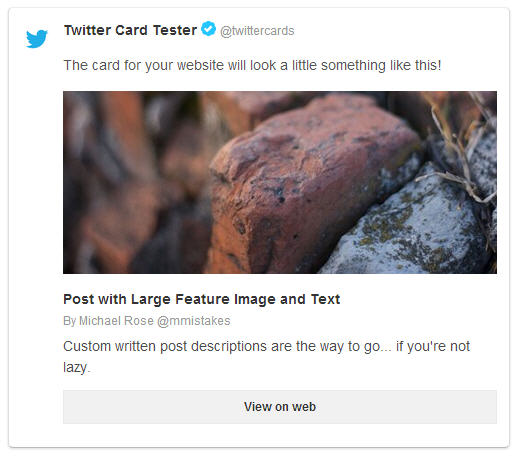
Pro-Tip: You need to apply for Twitter Cards before they will begin showing up when links to your site are shared.
Jekyll search
This is a very basic attempt at indexing a Jekyll site and returning search results with JSON — Google quality results this is not.
To exclude posts/pages from search results add search_omit: true to their YAML Front Matter.
Further Customization
Jekyll 2.x added support for Sass files making it much easier to modify a theme’s fonts and colors. By editing values found in _sass/_variables.scss you can fine tune the site’s colors and typography.
For example if you wanted a red background instead of white you’d change $body-color: #ebebeb; to $body-color: $cc0033;.
To modify the site’s JavaScript files I setup a Grunt build script to lint/concatenate/minify all scripts into scripts.min.js. Install Node.js, then install Grunt, and then finally install the dependencies for the theme contained in package.json:
npm installFrom the theme’s root, run grunt to concatenate JavaScript files, and optimize all .jpg, .png, and .svg files in the images/ folder. You can also use grunt dev in combination with jekyll build --watch to watch for updates JS files that Grunt will then automatically re-build as you write your code which will in turn auto-generate your Jekyll site when developing locally.
Questions?
Found a bug or aren’t quite sure how something works? By all means Ping me on Twitter @mmistakes or file a GitHub Issue. And if you make something cool with this theme feel free to let me know.
License
This theme is free and open source software, distributed under the MIT License. So feel free to use this Jekyll theme on your site without linking back to me or including a disclaimer.
-
If you decide to use a protocol-relative URL know that it will most likely break sitemap.xml that the Jekyll-Sitemap gem creates. If a valid sitemap matters to you I’d suggest creating your own sitemap.xml and apply some Liquid logic to prepend links to posts/pages with
https:. ↩ -
If you’re using GitHub Pages to host your site be aware that plugins are disabled. You’ll need to build your site locally and then manually deploy if you want to use this sweet plugin. ↩